Application
Sync App Data With A Local File
Easily back up and version your app’s configuration by syncing it to a local JSON file. Use Git (or any VCS) to review diffs and track changes over time.
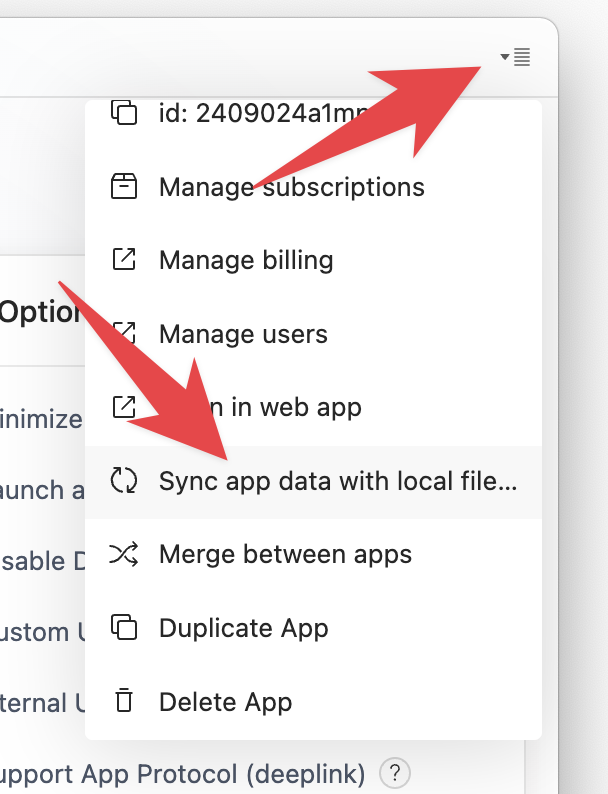
What It Does
- Saves the selected app’s data to a single file named
todesktop-data.jsonin a folder you choose. - One‑way only: edits you make in Builder are written to the file; edits to the file are not imported.
- Per‑app: enabling sync affects only the current app; switching apps does not continue writing unless you enable sync for that app too.
- Git‑friendly: stable key ordering, 2‑space indentation, trailing newline for clean diffs.
When To Use It
- Backing up your app configuration alongside your source code.
- Reviewing and collaborating on configuration changes via PRs.
- Auditing configuration drift over time.
Enable Sync
- Open the Info dropdown (top‑right “i” menu) and click “Sync app data with local file…”.
- Alternatively: File menu → “Sync app data with local file…”.
- In the modal, click “Choose Folder…” and select a destination directory.
- An initial snapshot is written, and future edits are saved automatically.
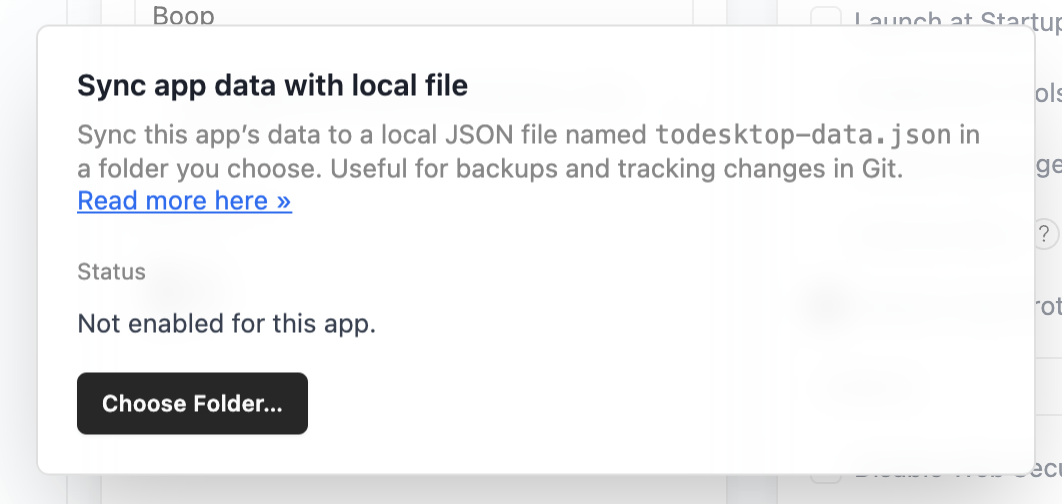
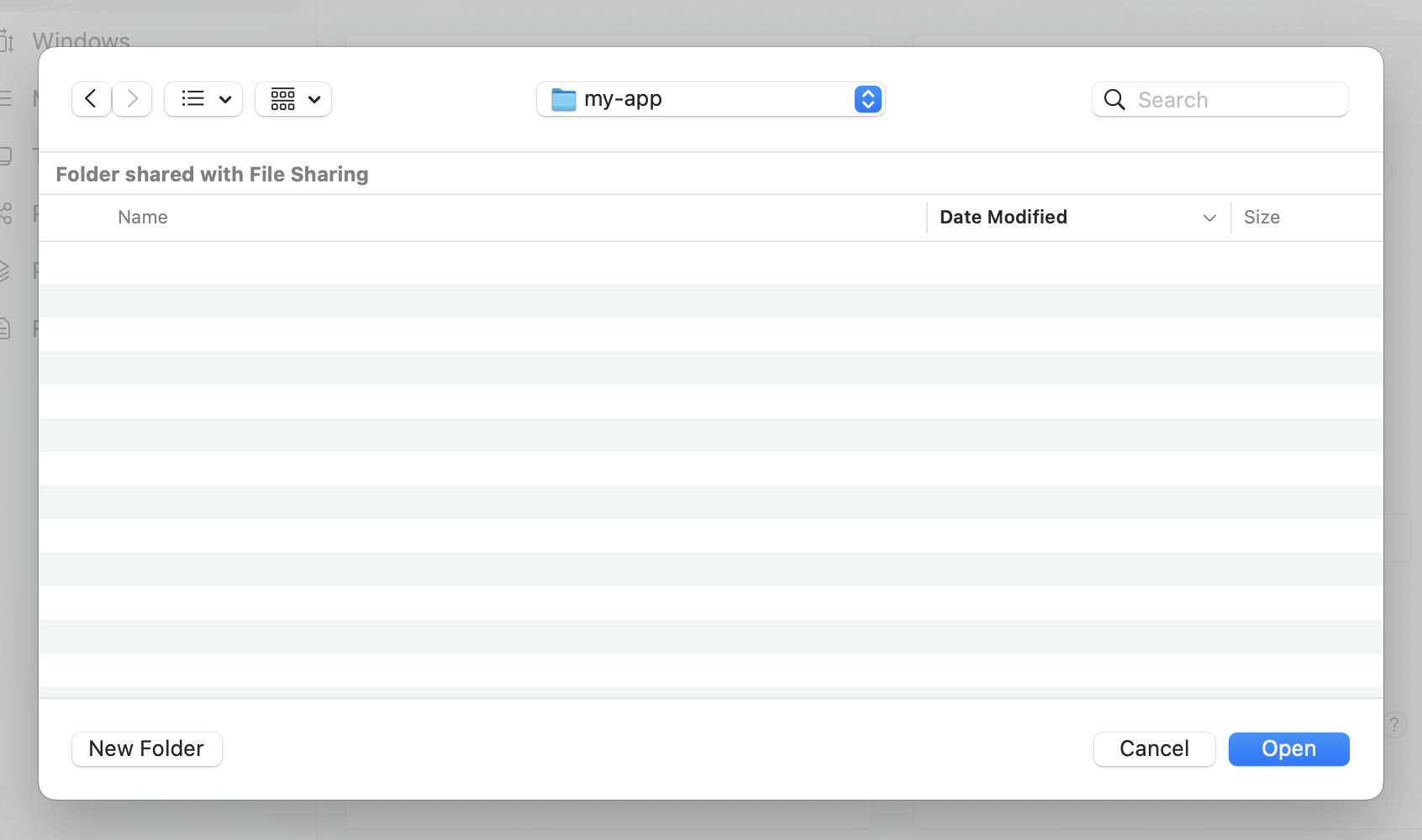
Manage Sync
Once enabled for an app, the modal shows the current folder and controls:
- Sync Now: Writes the latest app data immediately.
- Change Folder…: Select a different destination.
- Disable Sync: Stops writing for this app. The existing file is untouched.
You can also access these actions from the File menu: “Sync Now”, “Change Sync Folder…”, “Disable Sync”.
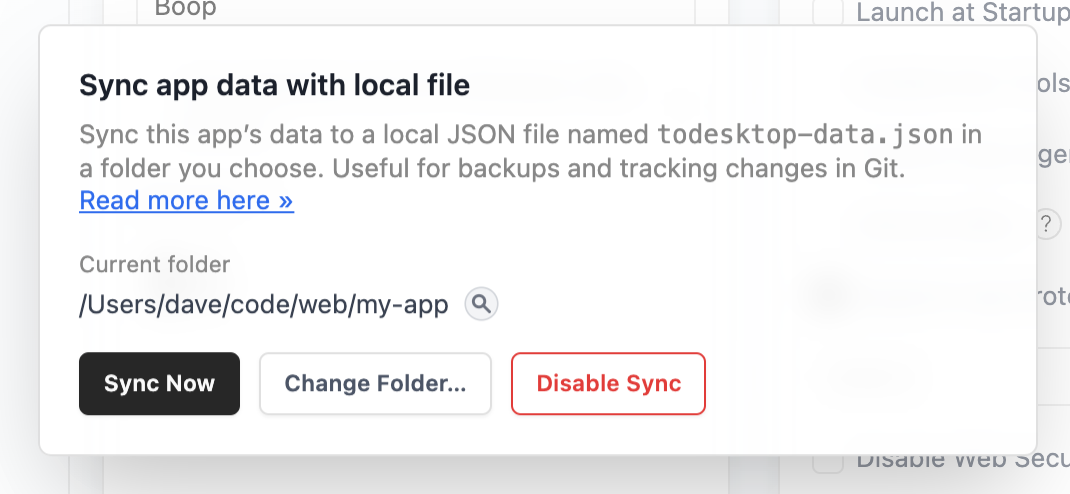
Reveal The File
- In the Sync modal, click the 🔎 Reveal button next to the folder path to open the file’s location in Finder/Explorer.
- If the file exists, it is highlighted; otherwise the folder opens.
Commit To Git
- Add
todesktop-data.jsonto your repository and commit changes like you would with code. - Recommended: Review diffs in PRs to catch unintended configuration changes.
- Tip: Because the file is formatted stably, diffs are clean and easy to read.
Key Behavior
- Debounced writes (~400 ms) to avoid excessive disk churn during rapid edits.
- Skips no‑op writes when content is unchanged.
- Excludes some volatile fields to reduce noisy diffs.
- Per‑app configuration persists across app restarts.
Troubleshooting
- Permission errors or protected folders
- You’ll see a brief in‑app notification if a write fails.
- Choose a different folder via the Sync modal or File menu.
- Sync disabled automatically
- After repeated permission errors, sync may be disabled for that app.
- Re‑enable by opening the modal and choosing a folder again.
- Switched apps and no file is updating
- Sync is per‑app. Enable it for the app you want to track.
- Can’t find the file
- Use the 🔎 Reveal button next to the path to open the folder in Finder/Explorer.
FAQ
- Does editing
todesktop-data.jsonupdate my app?- No. This feature is export‑only. Builder does not read from the file.
- Can I sync multiple apps?
- Yes. Enable sync separately for each app and select its own destination folder.
- What if I move or delete the file?
- If the destination folder becomes unavailable, writes will fail and you’ll be notified. Choose a new folder to continue.
Privacy & Security
- The file contains your app’s configuration. Review its contents before sharing.
- Avoid saving to shared or insecure locations if your configuration includes sensitive values.
